9 May 2012
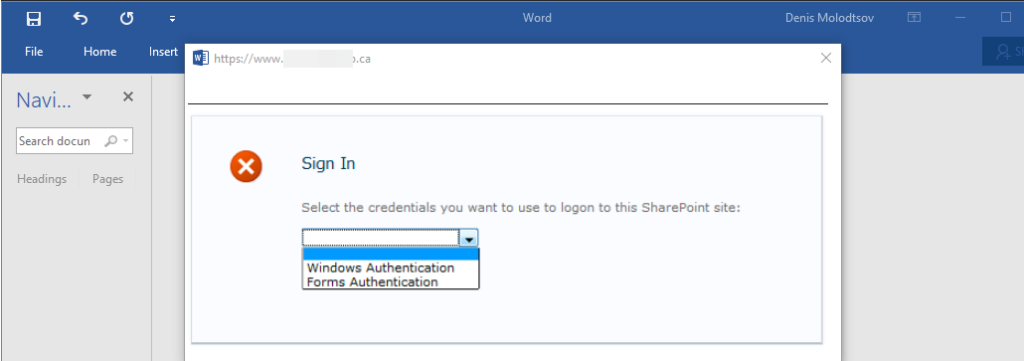
To make SharePoint site a trusted site in order to avoid multiple logon prompts while opening or downloading a document, these following changes are required on client pc.
1. Open Internet Explorer
2. Log on to the site http://SharepointSiteCollectionURL/ or simply copy and paste this URL if you cannot access the site
3. On the Internet Explorer menu bar, select the “Tools” menu, then select “Internet Options”
4. Select the “Security” and then click “Trusted Sites” zone
5. Click the “Sites” button
6. Under the trusted site zone Click on the “Custom Level” button
7. Scroll down to the middle and enable the “Display mixed content”
8. Scroll down to the bottom
9. Click “OK” twice to close all dialog boxes
10. Close all instances of internet explorer
11. The next time you open Internet explorer and log on to site make sure the “Remember my password” option is selected on “Authentication dialog”
12. Now go to a document library and try to download or open a document in MS office, it should not prompt you for credential again.
Enjoy ! J