2 February 2011
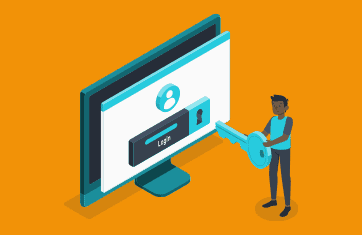
User Profile Service Setup Before attempting setup up of our first User Profile Service Managed Metadata Service is setup and configured Managed Metadata Service The Managed Metadata service allows you to utilize managed metadata and provides you with the ability to share content types across sites. Setup: To setup our Managed Metadata Service, navigate to Central Administration / Application Management / Manage Service Applications.Click New and select “Managed Metadata Service”
Enter the follow details;
Name: Managed Metadata Service Database Server: <server_name> Database Name: Managed Metadata DB
Now utilize the sp_farm account for the Application Pool Identity. Application Pool Identity:
Click Create. Lastly, navigate to Central Administration / System Settings / Manage services on server and start the Managed Metadata Web Service.
Now that we have successfully configured our Managed Metadata service we can now focus our attention on the User Profile Service. The User Profile Service provides our SharePoint farm with all the social networking features that we have come to love in SharePoint 2007, plus more. It forms the basis of My Site support, User profile pages, Audiences and some of the newer features in SharePoint 2010 social computing such as social tagging. Before we begin, we need to ensure that our Farm account (DOMAIN\sp_farm) is listed as a member of the Local Administrator’s group where the User Profile Synchronization service will be deployed. Let’s now navigate to Central Administration / Application Management / Manage Service Applications. Click New and select “User Profile Service Application”The “Create New User Profile Service Application” window pops up in which you will enter the following details; (you will obviously enter in the details based on your environment setup) Name: User Profiles Create new application pool: SharePoint – User Profiles
Register Managed Account: Register a new managed account: e.g. DOMAIN\sp_userprofiles (nb: this account will need to be provisioned in Active Directory first)
Profile Database : Enter your Profile Database server details and database authentication. You will notice that SharePoint 2010 introduces the ability to configure Failover Server which allows you to associate your SharePoint databases with another SQL server for failover purposes utilising SQL Server database mirroring. We will not specify a Failover Database server for any of our databases at this present time.
Synchronization Database Specify your Synchronization Database which is used to store configuration and staging data for synchronization of profile data such as that from Active Directory.
Social Tagging Database Next, specify your Social Tagging Database which is used to store tags and notes that are created by users. Social Tagging is a new feature in SharePoint 2010 which is not only displayed against the items that user’s are tagging, but are also displayed in the user’s activity feed.
Next, select your Profile Synchronization Instance Server..Click Create.
We will now venture back into Central Administration / System Settings / Manage services on server.Scroll down to the User Profile Service and User Profile Synchronisation Service and start both. The User Profile Service should start without any further user interaction, however the User Profile Synchronization Service will ask for your SharePoint Farm credentials.You should now have the User Profiles service application listed and started.
Click Ok. Both services should now be listed as started.