-
Open your document library view in SharePoint designer and follow these steps
-
Open your web site the SharePoint designer
-
Go to you document library and open the yourviewname.aspx file in design view.
-
Select the WebPartPages:ListViewWebPart control
-
Right click on WebPartPages:ListViewWebPart control and select “Convert to XSLT data View”
-
Right click on the column where you want to show file extension and select “Insert formula”
-
In the right hand box delete the existing entry and insert @FileLeafRef
-
Click “Save” on the SharePoint designer ribbon.
-
Refresh the document library and now you will see the document name with extension in the new column.
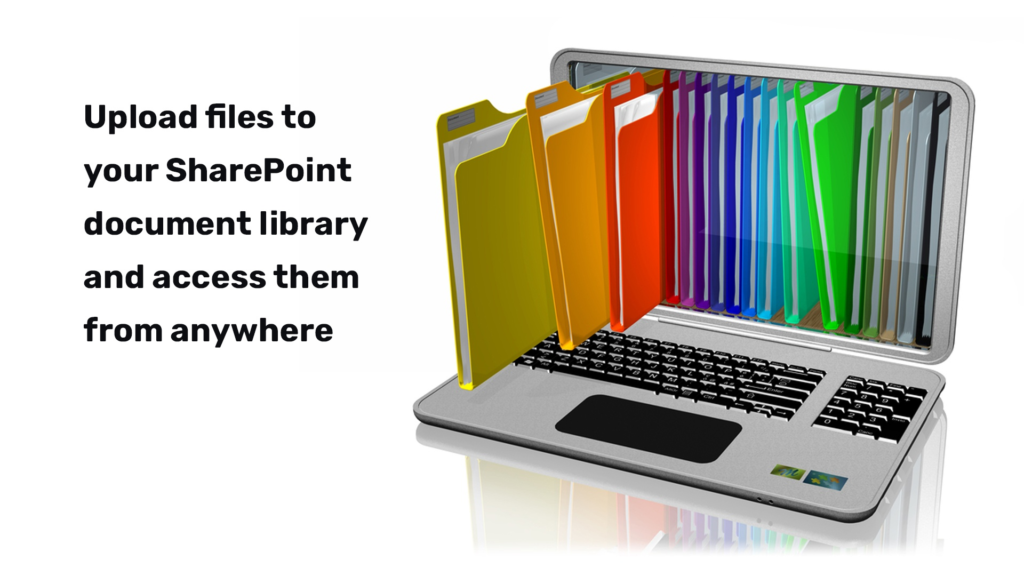
Archive Storage
Great article …Thanks for your great information, the contents are quiet interesting.I will be waiting for your next post.