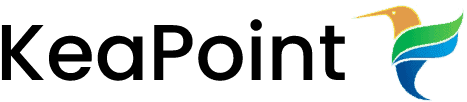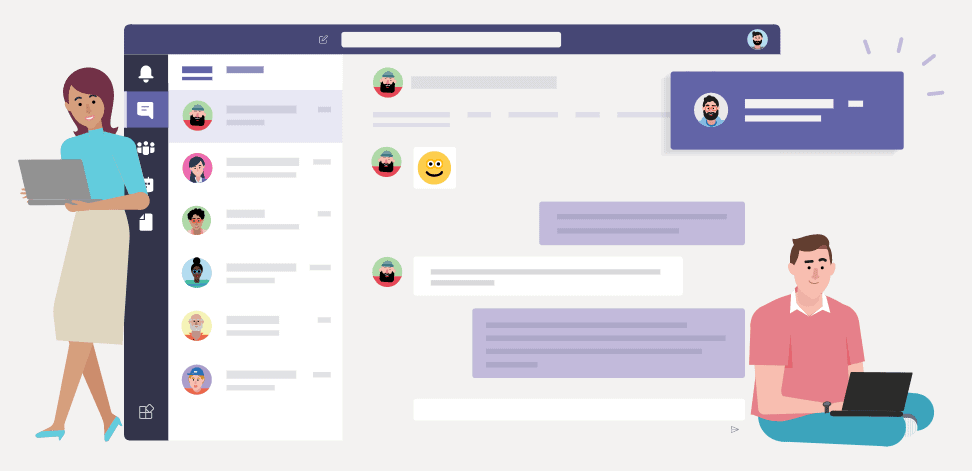Moving Items Between SharePoint Lists
23 November 2011
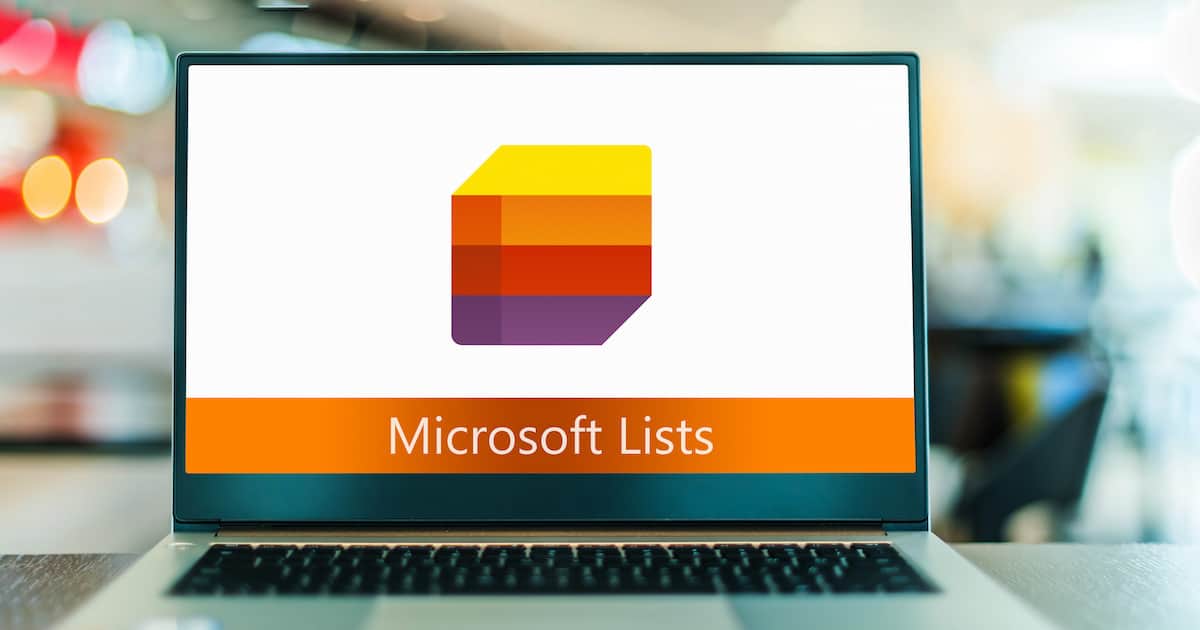
I came across a scenario where I want to copy large amount of content from one sharepoint list to another. I have done this by creating custom view on lists and copied contents using datasheet view.
Please follow these steps to achieve this.
- Create one list view for both lists which should contain all the columns that you want to copy, also make sure that columns are not read only and they are not system generated columns like “Created by, Created”.
- Open both lists in different browsers
- Select newly created view for both list
- Open this view in datasheet view on both lists
- Select all the items in the source list and click copy
- Select the first cell of the available row in the destination list and click paste
- All your items should be copied successfully, now you can open the list in standard view and see that all data is copied.
This works as long as you don’t need to copy any of the system generated content like (created by filed). You need to use list view web parts or write custom code to achieve that.