20 March 2011
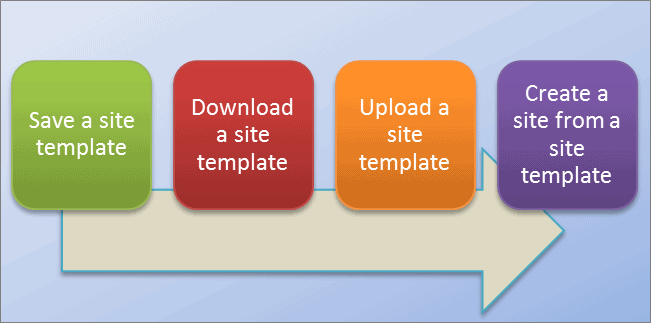
Today I am going to show you how to install Collaboration Portal template in SharePoint 2010.
This template is part of SharePoint Server (MOSS) 2007. Unfortunately in SharePoint 2010 this template has been removed. There are several templates that have been removed in SharePoint 2010, some of the templates which are removed in SharePoint 2010 are simply hidden, and the collaboration portal is one of them. You can install these hidden templates by using PowerShell.
Here is the method which I have used to install the hidden Collaboration template in SharePoint 2010.
1. Go to Start > All programs > accessories >Windows PowerShell > PowerShell ISE (please make sure that you start PowerShell 64-bit ISE)
2. Register the SharePoint PowerShell commands by using the following command
Add-PSSnapIn Microsoft.SharePoint.PowerShell
3. Create new site collection based on “Collaboration template” by suing the following command in PowerShell
New-SPSite -URL http://ebloginWeb:4040 -OwnerAlias domainName\adminName -Name “ColPortal” -Template “SPSPortal#0″
The “SPSPortal#0″ is the code of collaboration template.
4. Once the site is created you can go to your site link (in my case it is http://ebloginWeb:4040) and confirm it.
Путаны Москвы
Today I am going to show you how to install Collaboration Portal template in SharePoint 2010.
This template is part of SharePoint Server (MOSS) 2007. Unfortunately in SharePoint 2010 this template has been removed.
Украшения из натуральных камней
Лучший выбор украшений из натуральных камней.