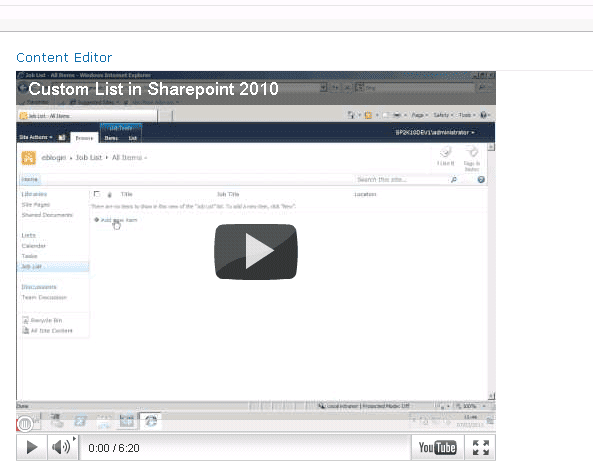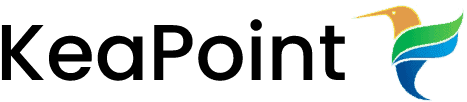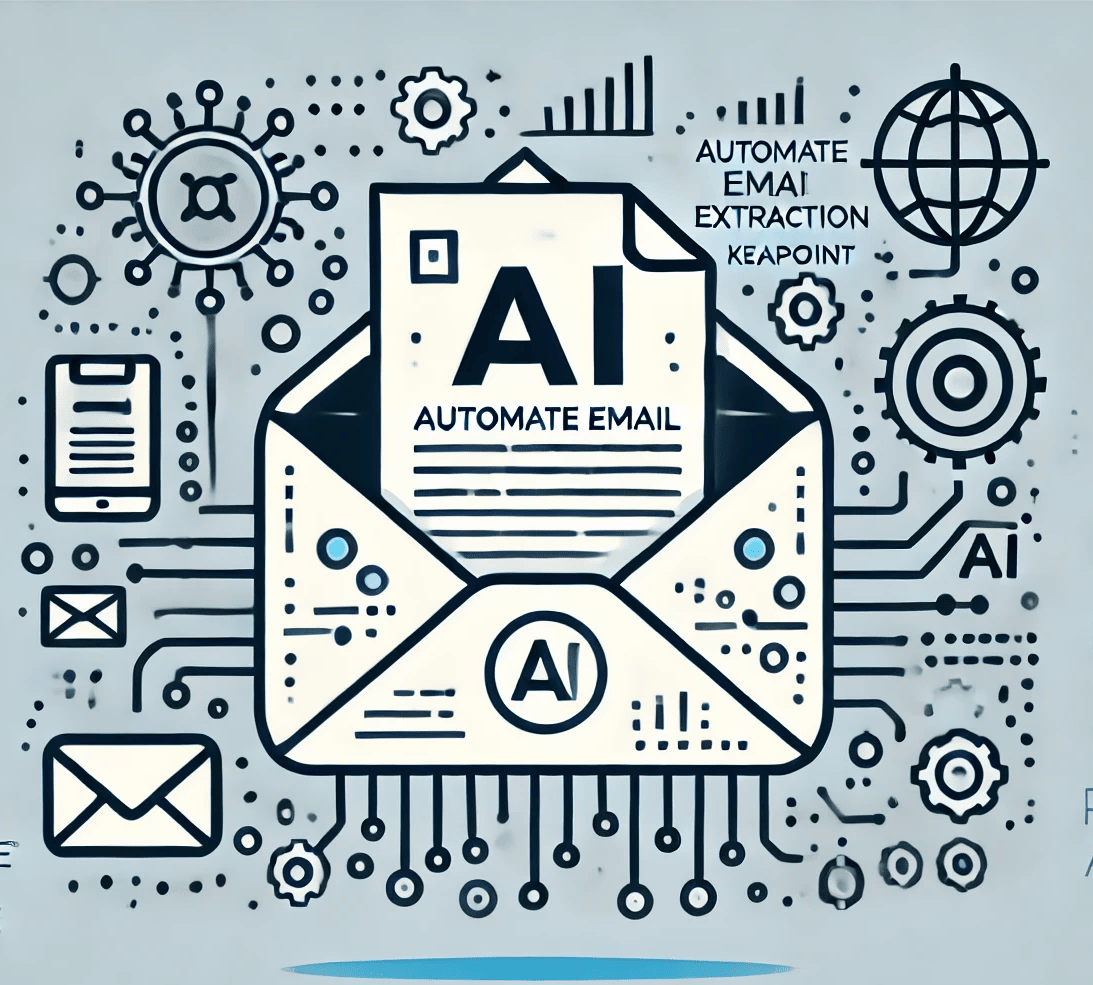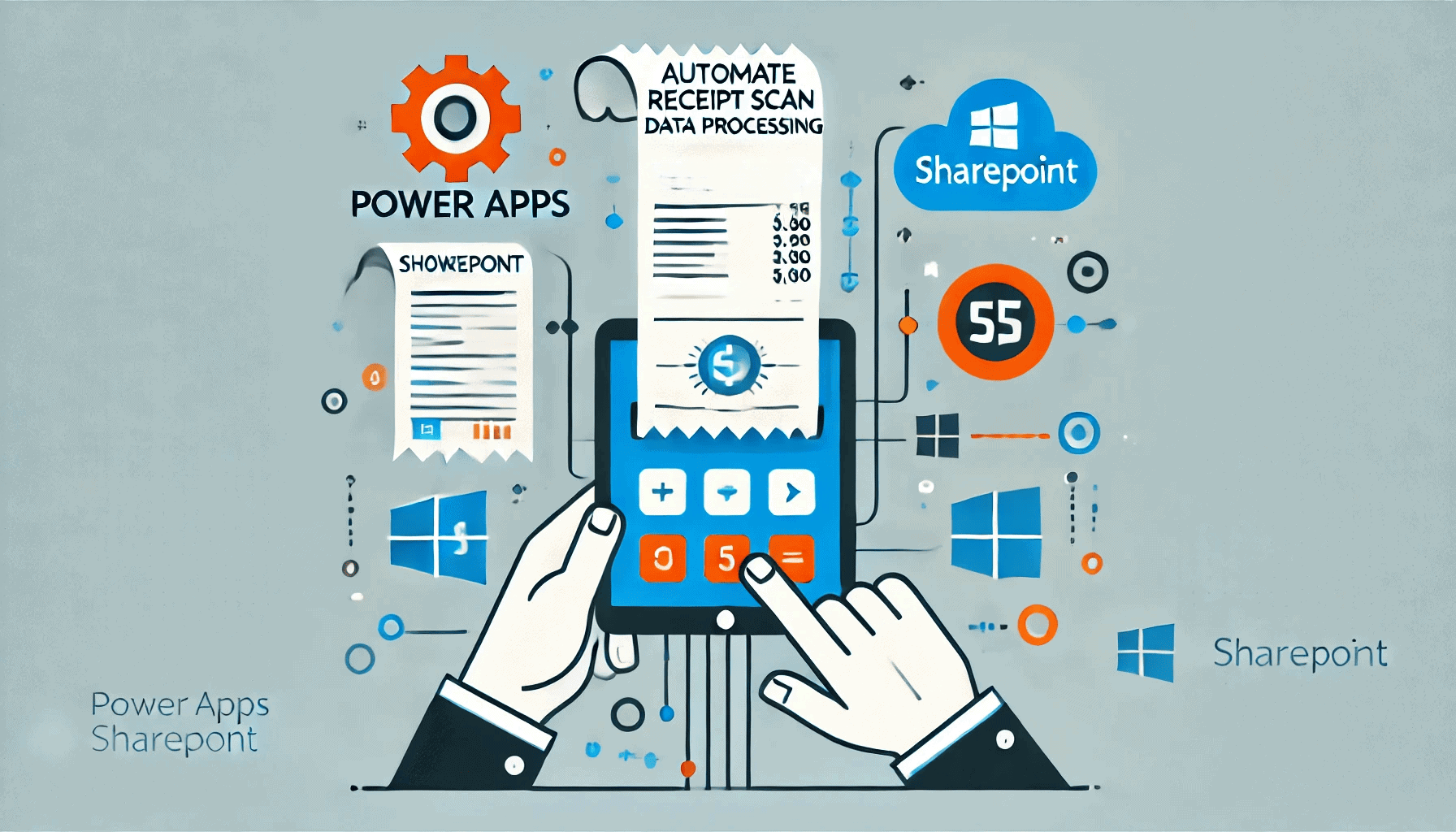Embed YouTube video in SharePoint 2010
4 March 2011
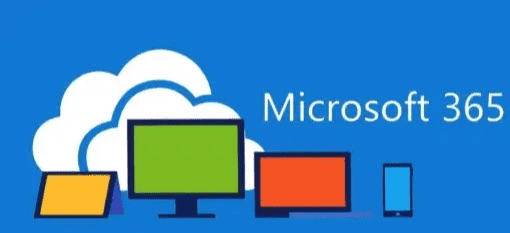
Some time you need to add YouTube videos in your SharePoint site pages, it is very simple to implement. I’m going to show step by step how to embed YouTube videos in SharePoint 2010 site, using content editor web part.
1. Go to YouTube video which you want to embed and copy the video embedded code , should be something like this,
<iframe title=”YouTube video player” width=”480″ height=”390″ src=”http://www.youtube.com/embed/CuLxW5sPXhA?rel=0″ frameborder=”0″ allowfullscreen></iframe>
2. Open notepad and past the above code there, and save the file with name something like “videotest.txt”.
3. Go to SharePoint site and open a document library and upload the “videotest.txt” file.
4. Now go to the page where you want to embed the video and add a content editor web part on page.
5. Go to the document library where you already added “videotest.txt” file, right click on file and click on “copy shortcut”.
6. Now go back to the page where you have added the content editor web part, click on web part and select “Edit webpart”.
7. In the “custom link” property paste the “videotest.txt” shortcut value(already copied in step 5)
8. Click Ok.
You can see in the below picture that the YouTube video is embedded in SharePoint page.