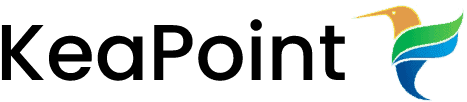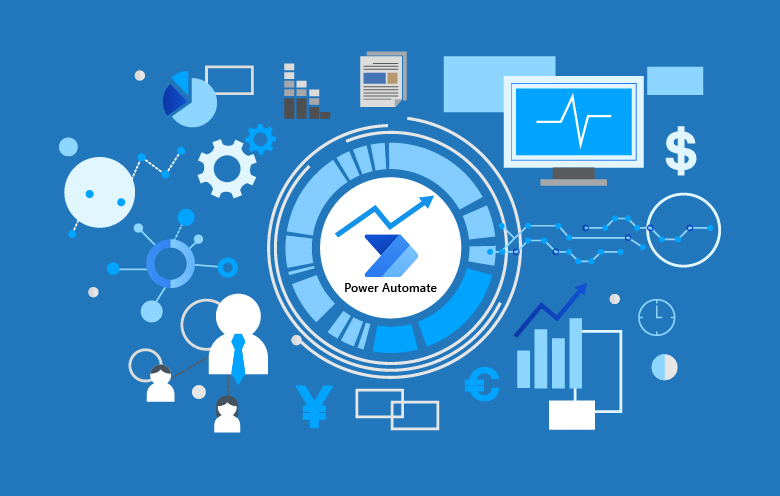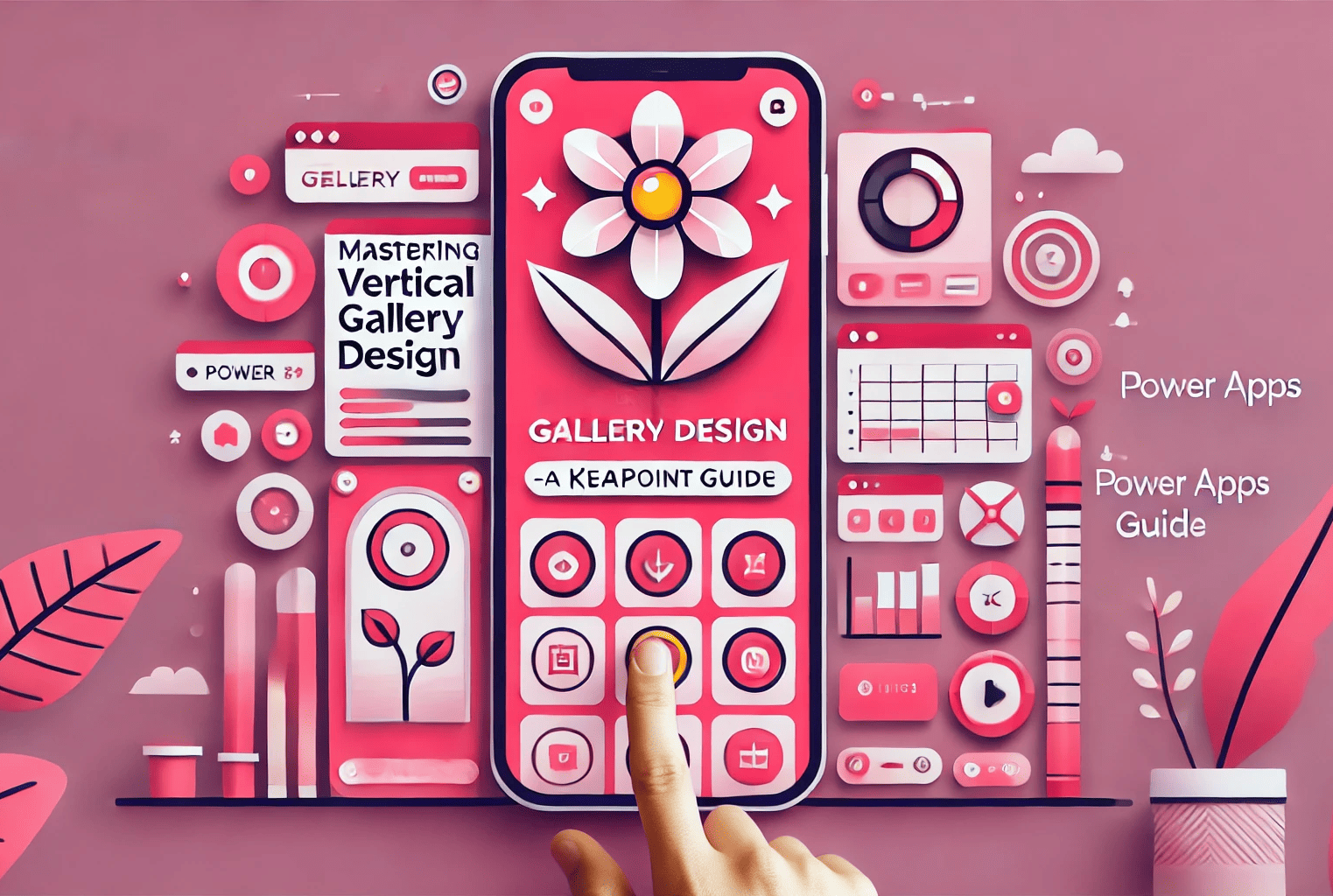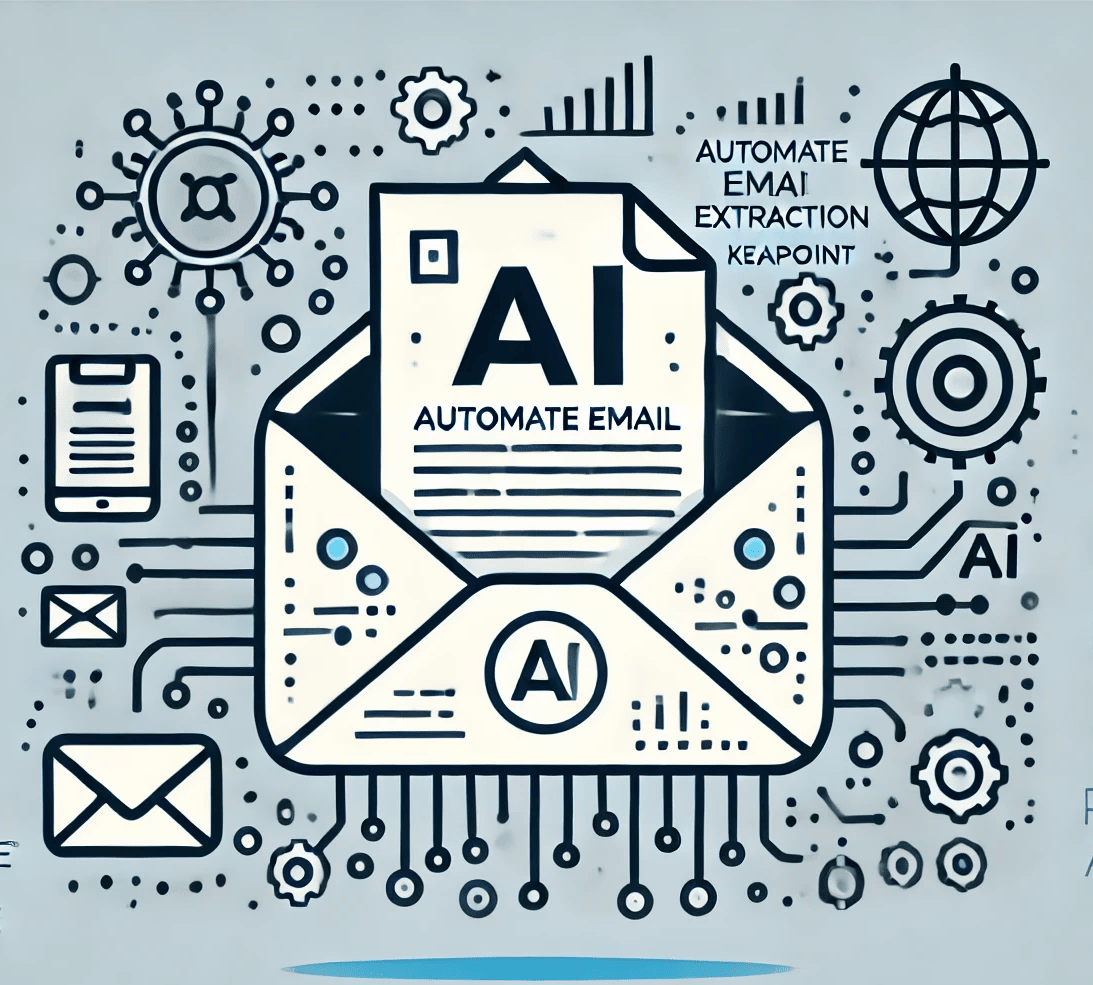Enable rating in SharePoint 2010 custom content types
26 February 2011
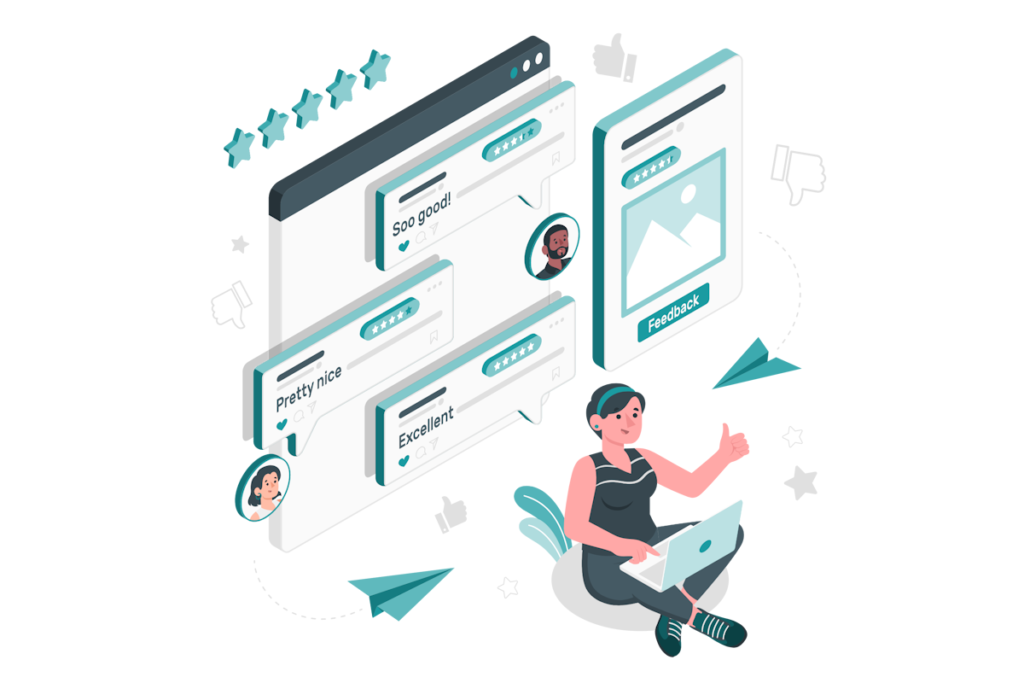
The rating allows users to rate items in lists and libraries in SharePoint. This is another highly usable and awesome feature tied to the Managed Metadata Service Application (MMS).
To turn on ratings on a list you normally go to Library/List Settings > Rating Settings.
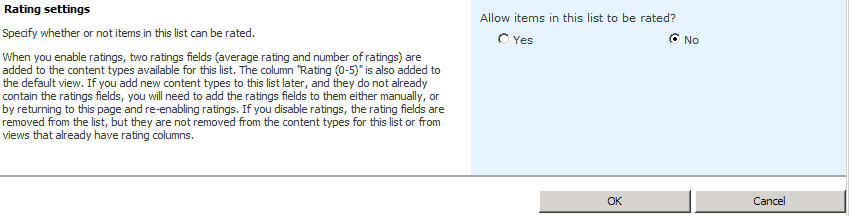
When you enable this on a list or a library SharePoint adds two columns to your list called:
- Rating (0-5)
- Number of Ratings
But if you want to provision the rating with your Content Types and solution packages – you have to add the two rating columns to your content type.
Solution is here
Create an empty SharePoint project in Visual Studio 2010 and add a new Content Type project item. Select a content type to derive your new content type from. Once the item is added then you will see the content type XML manifest. Add the following rating site columns as a FeildRef.
<FieldRefs>
<FieldRef ID="{5a14d1ab-1513-48c7-97b3-657a5ba6c742}" Name="AverageRating" />
<FieldRef ID="{b1996002-9167-45e5-a4df-b2c41c6723c7}" Name="RatingCount" />
</FieldRefs>Add a new item to the project of the type “List Definition from Content Type” and use your newly created content type. Also check the checkbox to create a list instance. Then deploy your solution to SharePoint and navigate to the new list that should have been created. If you create a new list item or upload a document you will see that the Rating has been enabled.
You can also check the Rating Settings for the list or the library and verify that Ratings has been enabled.